FolderGrid automatically saves any deleted file and makes it available for undelete by anyone with Full Control permission on the file.
If you accidentally delete a file, recovery from the Web App is as simple as right clicking the folder in which it was secured and choosing “Show Deleted“. From that view you can undelete any file for which you have full-control permissions.
If you accidentally delete a file, recovery from the Web App is as simple as right clicking the folder in which it was secured and choosing “Show Deleted“. From that view you can undelete any file for which you have full-control permissions.
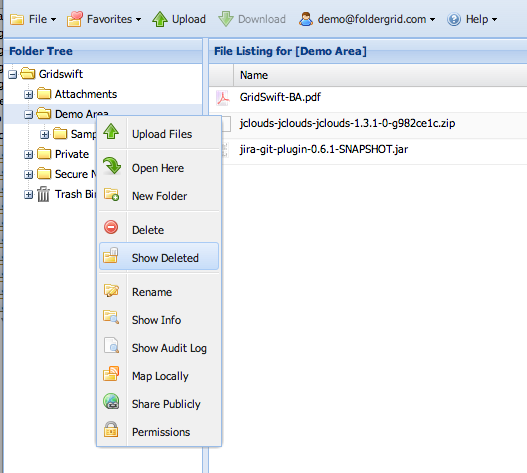
You'll need to contact your domain administrator to undelete the folder itself using the “Trash Bin” to which deleted folders with deleted but unexpired (unpurged) files are automatically moved. The Trash Bin holds these deleted folders so that their deleted files may be recovered subject to the Domain’s data retention policy
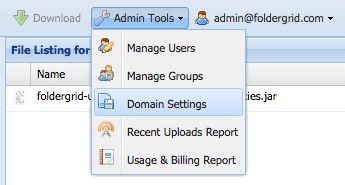
How do I expire / purge files to completely remove them with no ability to recover the data?
Domain administrators have access to a “File Settings” interface (shown below) where domain-wide settings for the retention of deleted files can be enforced.Files are automatically purged after they have been deleted for longer than the specified data retention.
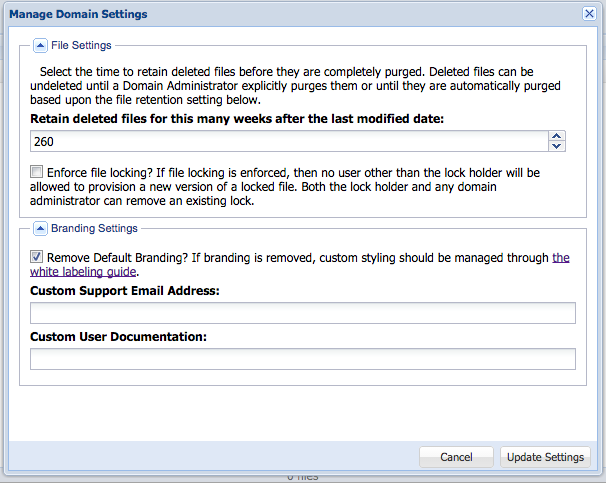
Also, domain administrators can purge (completely remove all evidence of the file’s existence including associated metadata and audit logs) individual files from the deleted files view. Manual purging through our WebApp is limited to one file at a time - to ensure compliance behavior and encourage the use of data retention policies as primary means of purging data.
