Domain administrators can use the Web App to first open the "Domain Settings" window.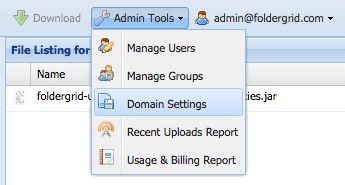
Under the "Branding Settings" section of the "Domain Settings" window, the following can be managed:
- change the logo displayed in the header of all portal pages
- assign an email address to be used for end-user support
- elect to use a custom user-documentation URL
- replace the default styling used for portal pages
- replace certain text used for the portal pages
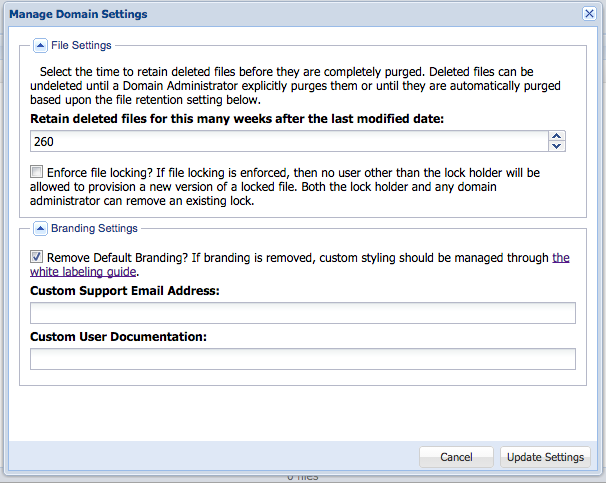
If the "Remove Default Branding" box is checked, then a new system managed folder will be created for the domain named "Domain Styling". This system folder can be renamed and moved just as any other folder but it can only hold two files of the following names:
If any of these files exist then the web portal will use them when rendering any pages under the domain - including the domain specific login page.
Note: if your "Domain Styling" folder already exists but has been renamed or moved to a forgotten location you can always open it directly by the system assigned DUID using this link.
- logo.png
-
styling.properties
-
messages.properties
Note: if your "Domain Styling" folder already exists but has been renamed or moved to a forgotten location you can always open it directly by the system assigned DUID using this link.
Example of a rebranded Sign In page:

